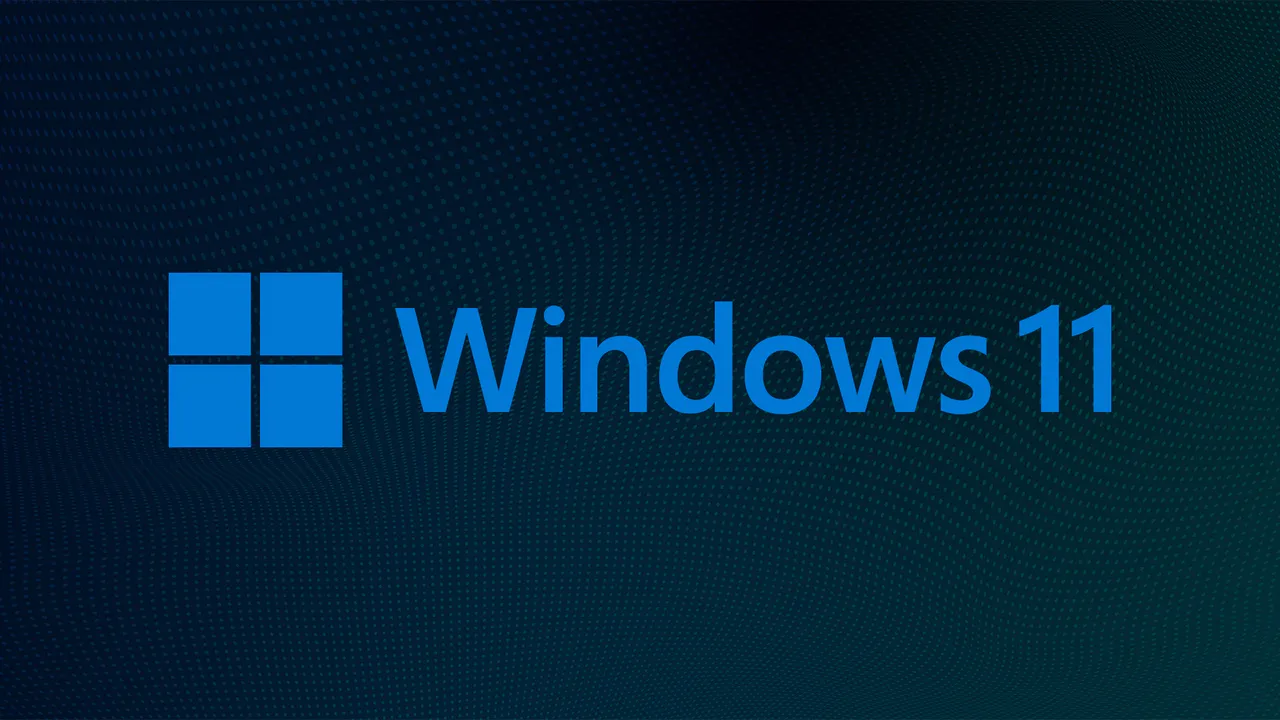If you’re looking to speed up Windows 11, you’re not alone. Many users have noticed that their systems can become sluggish over time, especially after upgrading from previous versions of Windows. Fortunately, there are several settings and tweaks you can apply to Speed up Windows 11 instantly. In this article, we will explore various methods to enhance your system’s performance, ensuring that you can enjoy a smoother and faster computing experience. By following these tips, you can effectively speed up Windows 11 and make the most out of your device.
Understanding the Basics of Windows 11 Performance
Before diving into specific settings, it’s essential to understand what factors can affect the performance of your Windows 11 system. The operating system is designed to be user-friendly and visually appealing, but these features can sometimes come at the cost of speed. To speed up Windows 11, you need to consider both hardware and software aspects. Upgrading your hardware, such as adding more RAM or switching to an SSD, can significantly improve performance. However, there are also numerous software settings that can help you speed up Windows 11 without any hardware changes.
Disable Unnecessary Startup Programs
One of the most effective ways to speed up Windows 11 is by managing your startup programs. Many applications automatically launch when you start your computer, consuming valuable resources and slowing down the boot process. To disable unnecessary startup programs, follow these steps:
- Press
Ctrl + Shift + Escto open the Task Manager. - Navigate to the “Startup” tab.
- Review the list of programs and disable any that you do not need to run at startup.
By limiting the number of startup programs, you can significantly speed up Windows 11 and reduce boot times.
Adjust Visual Effects for Better Performance
Windows 11 comes with various visual effects that enhance the user experience but can also slow down your system. To speed up Windows 11, you can adjust these visual effects for better performance. Here’s how:
- Right-click on the Start button and select “System.”
- Click on “Advanced system settings.”
- In the Performance section, click on “Settings.”
- Choose “Adjust for best performance” or manually select which effects to disable.
By reducing the visual effects, you can speed up Windows 11 and make your system feel more responsive.
Keep Your System Updated
Keeping your Windows 11 system updated is crucial for maintaining optimal performance. Microsoft regularly releases updates that include performance improvements, security patches, and bug fixes. To ensure that your system is up to date:
- Go to Settings > Windows Update.
- Click on “Check for updates” and install any available updates.
Regularly updating your system can help you speed up Windows 11 and protect your device from potential vulnerabilities.
Optimize Storage Space
A cluttered hard drive can significantly impact your system’s performance. To speed up Windows 11, it’s essential to optimize your storage space. Here are some tips:
- Use the built-in Disk Cleanup tool to remove temporary files and system cache.
- Uninstall applications that you no longer use.
- Consider using an external hard drive or cloud storage for large files.
By freeing up storage space, you can enhance your system’s performance and speed up Windows 11.
Manage Background Apps
Background applications can consume system resources and slow down your computer. To speed up Windows 11, you can manage these background apps:
- Go to Settings > Privacy & security > Background apps.
- Review the list of apps and disable any that you do not need running in the background.
By limiting background activity, you can significantly speed up Windows 11 and improve overall performance.
Use the Storage Sense Feature
Windows 11 includes a feature called Storage Sense, which automatically frees up space by deleting unnecessary files. To enable Storage Sense:
- Go to Settings > System > Storage.
- Toggle on the Storage Sense option.
This feature can help you maintain optimal storage levels and speed up Windows 11 by ensuring that your hard drive does not become cluttered.
Disable Windows Search Indexing
While Windows Search indexing can improve search speed, it can also consume system resources. If you find that your system is running slowly, you may want to disable this feature to speed up Windows 11:
- Press
Windows + Rto open the Run dialog. - Type
services.mscand press Enter. - Locate “Windows Search” in the list, right-click, and select “Properties.”
- Change the Startup type to “Disabled.”
Disabling Windows Search indexing can help you speed up Windows 11 and reduce resource consumption.
Conclusion
In conclusion, there are numerous ways to speed up Windows 11 instantly. By managing startup programs, adjusting visual effects, keeping your system updated, optimizing storage space, managing background apps, using Storage Sense, and disabling Windows Search indexing, you can significantly enhance your system’s performance. Implementing these settings will not only help you speed up Windows 11 but also provide a more enjoyable and efficient computing experience. Remember, a well-maintained system is key to achieving optimal performance, so make these adjustments today and enjoy a faster Windows 11 experience.