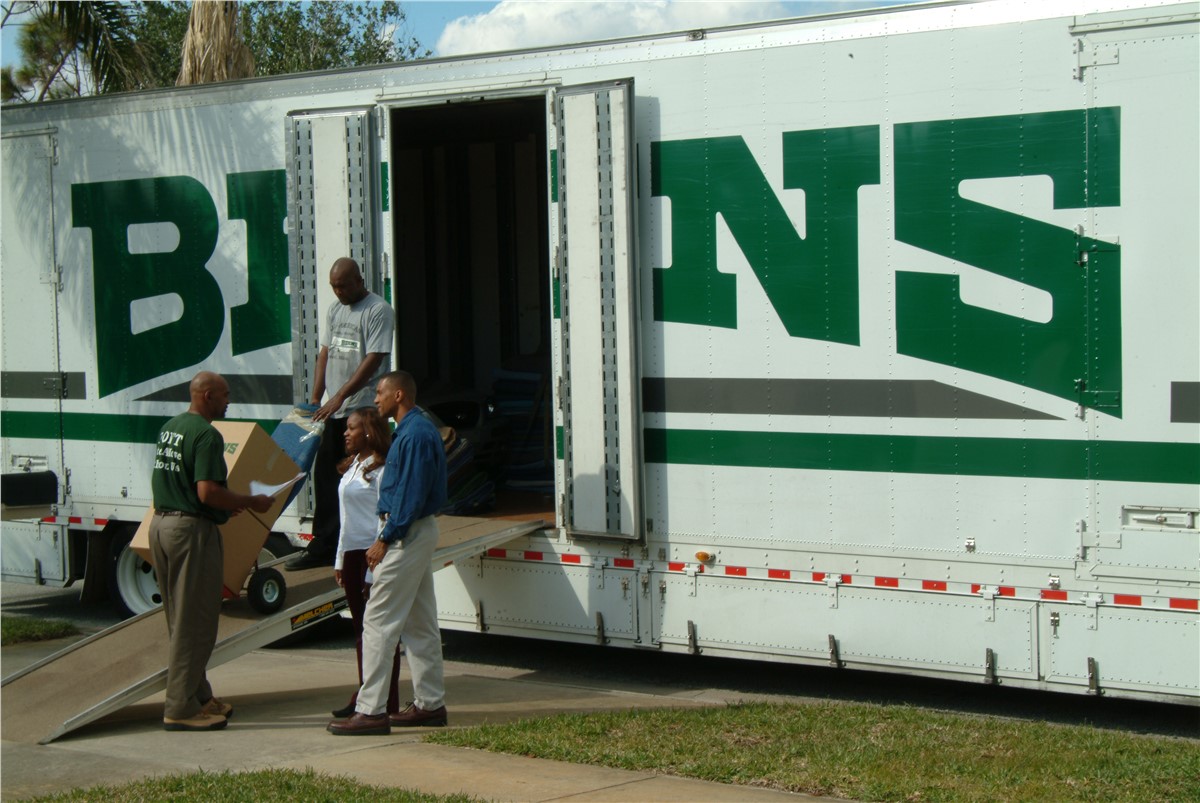Introduction
In today’s fast-paced digital world, professionals and students are constantly searching for tools that save time and improve efficiency. One such tool is Voice Typing in Word, a feature designed to transform spoken words into accurate text quickly. With Voice Typing in Word, users can create documents faster, minimize typing errors, and enhance productivity instantly.
What Is Voice Typing in Word?
Voice Typing in Word is a built-in dictation feature available in Microsoft Word. It allows users to speak into their microphone while the software converts speech into text in real time. This eliminates the need for traditional typing and makes it easier to draft emails, essays, reports, and professional documents.
Why Choose Voice Typing in Word?
Using Voice Typing in Word offers several benefits:
Hands-Free Document Creation
With Voice Typing in Word, users can work hands-free, making it ideal for multitaskers who need to dictate while handling other tasks.
Speed and Efficiency
Typing can be time-consuming, but Voice Typing in Word dramatically speeds up the process. It can capture hundreds of words per minute, saving hours of manual work.
Accessibility Benefits
Voice Typing in Word is especially useful for individuals with physical disabilities or conditions that make traditional typing difficult. It ensures that everyone can create high-quality documents without barriers.
How to Use Voice Typing in Word
Step 1: Open Microsoft Word
Launch Microsoft Word on your device and open a new or existing document where you want to apply Voice Typing in Word.
Step 2: Activate Dictation
Click on the microphone icon in the toolbar to enable Voice Typing in Word. Ensure your microphone is properly connected and working.
Step 3: Start Dictating
Speak clearly into your microphone, and Voice Typing in Word will begin transcribing your words into text instantly.
Step 4: Edit and Format
Although Voice Typing in Word is highly accurate, you may need to make small edits for punctuation, formatting, or clarity.
Tips for Accurate Voice Typing in Word
Speak Clearly and Naturally
When using Voice Typing in Word, speak at a steady pace and articulate words properly to improve recognition accuracy.
Use Commands for Punctuation
Voice Typing in Word allows you to insert punctuation by saying commands like “comma,” “period,” or “question mark.”
Minimize Background Noise
For best results with Voice Typing in Word, work in a quiet environment where background sounds will not interfere with dictation.
The Productivity Impact of Voice Typing in Word
Adopting Voice Typing in Word can transform daily workflows. Professionals can draft reports faster, students can complete assignments more efficiently, and remote workers can create content without constantly typing on a keyboard. By integrating Voice Typing in Word into daily use, users notice significant time savings and increased output.
Common Issues and Fixes
While Voice Typing in Word is highly effective, users may face challenges such as misinterpretation of words or microphone connectivity issues. Regularly updating Microsoft Word, checking audio settings, and practicing clear speech can resolve most of these issues with Voice Typing in Word.
Conclusion
Voice Typing in Word is more than just a convenience—it is a powerful tool that boosts productivity, enhances accessibility, and simplifies document creation. By learning how to use Voice Typing in Word effectively, professionals, students, and remote workers can save valuable time and reduce typing effort. Whether for writing essays, preparing reports, or managing business documents, Voice Typing in Word instantly transforms the way you work.